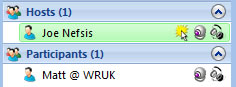Used as standard in all Nefsis conferences, it allows you to easily converse with other participants by just speaking into your microphone. Using Voice Activation will help avoid the need to hold down the Push-To-Talk button in order to speak.
Enable Voice Activation
- While in a Nefsis conference...
- Select the "n" application menu
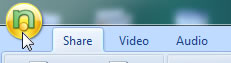
- Select Settings
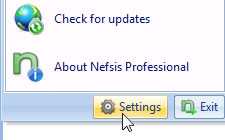
- Select Audio
- Tick Enable Voice Activation

- Click OK to save changes
Using Voice Activation
Once you have enabled Voice Activation, your voice will be picked up by just speaking into your microphone.
NOTE: Your name will highlight green in the user-list whenever your voice is being sent to the conference
(example below).