You can use Follow My Layout so that any layout changes you make in Nefsis will be mirrored to all other participants in the conference. By default the Host of the conference will have Follow My Layout turned on automatically. As a Host, you can also assign the Control Layout privilege to other participants.
The following article will guide you through how to turn Follow My Layout on and off.
Turn on Follow My Layout...
- While in a Nefsis conference (as a Host or with the Control Layout privilege)...
- Select the Layout tab
- Follow My Layout is a 'toggle button', so if it's already hightlighed dark-orange (example below), it means that Follow My Layout is currently on.
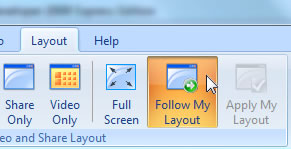
If it is dark-orange; clicking on it will turn off Follow My Layout.
Alternatively...
You can turn Follow My Layout on and off by using the "Follow My Layout" toggle button in the top-right corner of the conference...
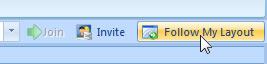
Using Layouts...
With Follow My Layout on (highlighted dark-orange), you can now change the layout and view for everyone in the conference...
- Select the Layout tab
- Select a layout style - such as Style 3...
- The layout you've chosen will now be immediately displayed to all other conference participants!