The following article will guide you through how to remotely control someone else's PC in the conference...
Request Remote PC control...
- While in a Nefsis conference (as a Host, Presenter or with the Remote Control privilege)...
- Right-click on a participant in the user-list who you want to remote control

- Select Remote PC.
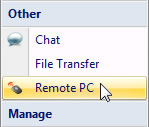
Participant needs to Allow or Deny remote PC control...
Before you can remote control a participant's PC, the participant will need to either "allow" or "deny" the request from you (example below).
The participant will need to select Allow control to permit the remote control
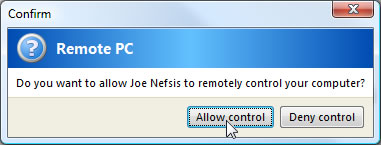
Remote controlling...
- Once the attendee has allowed you to remote control their PC, you will see a couple of notifications in the bottom-right corner of your screen (example below).
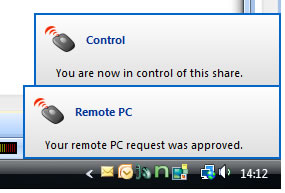
- You will now be able to remotely control the participant's PC.
Stop the remote PC control...
- You (the remote controller), can stop controlling the attendees' PC by clicking Stop Sharing.
Alternatively...
The attendee (being remote controlled), can also choose to stop the remote control by either of the following ways.
- Use the keyboard combination of: CTRL + SHIFT + R
- Click Stop Sharing towards the top-right corner of the conference