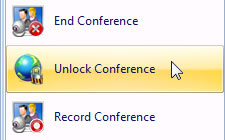If you would like to lock or unlock a conference, you can do so by clicking on the "n" application menu in the top-left corner. Selecting Lock will stop any attendees from being able to join you in the meeting and will be held in a "waiting room" if they try to join. Selecting Unlock, will allow any participants waiting - to join.
Lock the conference...
Locking a conference will stop attendees being able to join your meeting. This is useful if you want to prepare the conference in advance of the scheduled start time (such as sharing documents or presentations before-hand) or if you want to stop "late-comers" from entering once the meeting is under-way.
- While in a Nefsis conference (as a Host)...
- Select the "n" application menu
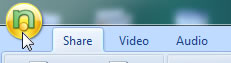
- Select Lock Conference
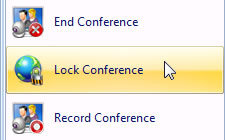
NOTE: Once you lock the conference, anyone trying to join will be presented with a message (example below) and will not be able to join until you unlock the conference.
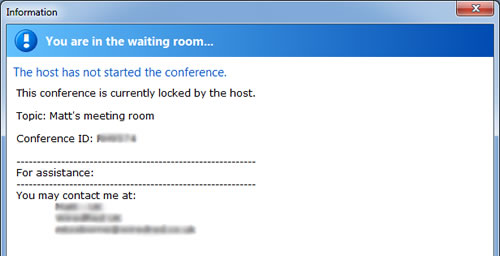
Unlock the conference...
As standard, scheduled conferences will be locked before the specified start time. Any locked conferences can be easily opened again (allowing attendees to join) by clicking Unlock Conference under the Nefsis application menu.
- While in a Nefsis conference (as a Host)...
- Select the "n" application menu
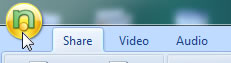
- Select Unlock Conference