Providing Remote Technical Support Through Online Meetings
Are you still limiting your technical support to phone
calls? Do you know how much more interactive and productive your
help desk representatives can be when they work with customers
in an online meeting?
Organizations that use Nefsis for video conferencing can
extend its functionality to the help desk by conducting
interactive support calls — for both internal and
external customers — through online meetings. Nefsis
online meetings include remote desktop control, file transfer,
hand-outs and other built-in remote technical support tools.
What Advantages Does Nefsis Give You?
Look at some of the main advantages of extending Nefsis into
your help desk function:
- Users in your organization are already accustomed
to Nefsis and to the feel of online meetings.
- Your organization gets more mileage out of existing
Nefsis licenses, and doesn't need to spend money on
pure-play remote control software that duplicates
Nefsis' functionality.
- Your help desk representatives can stop working in
the dark. When they can see what they're doing and can
control it, they have much more productive, interactive
technical support calls. They don't need to constantly
ask, “What are you seeing now?” or verbally
direct users around their computer.
- Help desk representatives can troubleshoot any PC
capable of running Nefsis.
- Either user — the help desk representative or the
customer — can initiate the online meeting and remote PC
control session.
In addition to video conferencing and online meetings, Nefsis
gives your help desk representatives the three most important
tools they need to troubleshoot problems and support customers
remotely:
- remote PC control, subject to permission of remote user
- file transfer between PCs, for copying files from either computer to the other
- VoIP, video and audio across the technical support call, so that the help
desk representative and the customer can see and hear each other
What's Different?
There are several big differences that set Nefsis apart from
pure-play remote control products:
- Help desk representatives can conduct technical
support both inside and outside of the firewall, with
the same safeguards and security. This means they can
use the same tool to troubleshoot on the next floor as
on the next continent.
- IT managers do not need to install new software to
all PCs in the organization, and there is no need to
instruct external customers in installing remote control
software. Whether for an online meeting or a technical
support call, users simply click to run Nefsis' dynamic,
Web-based installation.
- Typical remote control products are
permission-optional. Because Nefsis is a completely
interactive product, it requires that customers be at
their computer to give permission before the help desk
representative can control their PC.
- Nefsis allows different degrees of control:
individual application, individual display (if the
customer is using two or more monitors) or entire
desktop. At all times, the customer can terminate the
remote session and stop control.
- Just as Nefsis provides for recording video
conferences and online meetings, it allows recording of
technical support calls for later reference and for
training purposes.
How-to:
Help desk representative initiates control
The help desk representative can start the online meeting,
invite the customer, then request remote PC control.
The representative starts an online meeting as Host or
Presenter and sends an invitation to the customer.
Once the customer has joined, the representative
right-clicks on the customer in the user-list and selects Remote
PC.
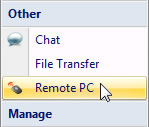
The customer needs to allow or deny the remote PC request.
In case the customer uses more than one monitor, Nefsis
prompts the representative to choose the one to control.
Besides navigating and controlling the customer's PC, the
representative can also annotate the session with boxes, ovals,
text, highlighting, etc. (The customer does not see the
annotations, but Nefsis can save them when recording the
session, if applicable.)
Nefsis displays a stop-control reminder to the customer
for as long as the representative has control.
Customer initiates control
Alternatively, the customer can give control to the help desk
representative.
The customer starts an online meeting as Host or Presenter
and sends an invitation to the help desk representative.
The customer shares a region, application, Web browser or
the entire desktop.
The customer right-clicks on the help desk representative
in the user-list and selects Give Control.
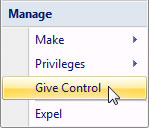
The representative can control only the part of the PC
that the customer has shared. At any point, the customer can
click Stop Control in the upper-right corner of the current
share.
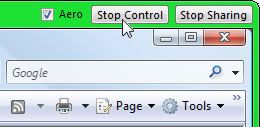
File transfer
Either the help desk representative or the customer can
transfer files between computers within the online meeting by
right-clicking the other's name in the user-list and selecting
File Transfer:
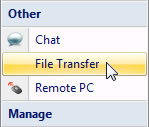
Nefsis then prompts for permission.
The File Transfer window opens, with separate panes for
browsing local and remote computers.
The local user can stop the file transfer by closing the file
transfer window.
File transfer is not restricted to shared folders; all
folders on the remote computer are visible and accessible. Note
that, for security reasons, the local user may not delete, edit
or rename files on the remote PC.
Learn More
For more details on how to
remote control a share, perform
remote PC control and start a
file transfer, refer to the Nefsis
Online User Manual.
Free Trial
 For
a quick walk-through of Nefsis video conferencing
and remote technical support capabilities, click schedule a live demo.
You can also start a free trial right now, or contact us with
any questions you may have.
For
a quick walk-through of Nefsis video conferencing
and remote technical support capabilities, click schedule a live demo.
You can also start a free trial right now, or contact us with
any questions you may have.
Related Pages
User Manual — Complete Nefsis online user guide
Quick Start Movies — Nefsis quick start movies and tutorials