
Nefsis Desktop Video Conferencing Best Practices
Desktop video conferencing is a new, exciting category of software and online services. It promises all the
benefits of fixed-site, boardroom video conferencing, plus the convenience of browser-based collaboration.
You can conference with anyone in the world, without reserving a boardroom. This page introduces desktop video
conferencing, our own Nefsis product, followed by a round-up of best practices, hints, tips and tricks as reported by
employees and customers that use Nefsis every day.
Video Conferencing Reaches the Desktop
Video conferencing has been around for a long time, and for the last two decades the industry mainstay has been
fixed-site, boardroom hardware systems with point-to-point lines or dedicated network routes.
Today, the industry is entering a renaissance of sorts, with new high-end
telepresence studios and HD video conferencing
for boardrooms, and online services extending video conferencing to every business desktop.
Our own product, Nefsis, excels on the desktop as well as in the conference room. It is available as software
or as an online service delivered through a cloud computing architecture. Nefsis is distinguished by its ability
to provide high-quality, multiparty online meetings using off-the-shelf peripherals, fast desktop
sharing, media sharing, security, and the full complement of general web conferencing features.
Deployment Best Practices for IT Staff
The installation, or hosted service activation, deployment, user training, and on-going management best practices
for IT staff is an evolving topic, covered in part by the Nefsis Administrator's Guide, and in part by our support
staff. At the risk of oversimplifying this topic, within just a few minutes any Nefsis employee can advise the best
approach for software versus hosted service, server location (if on-premise), bandwidth considerations and security
settings in keeping with customer policies. Ditto audio and
video conferencing peripheral equipment. With industry standardization in network connections (bandwidth), peripherals,
and security policies, all this has become very straight-forward compared to years past.
While the IT aspects of deployment have become dramatically easier and simpler, and covered by the resources mentioned
above, the network user aspects are similar to any new application or web service. The challenge is usually initial
adoption. This is often overcome by a small group of users that initially select Nefsis for a specific sales, training or
travel-reduction initiative. They in turn, introduce Nefsis to other employees during the normal course of business. This
natural progression can be accelerated by the practices listed below.
- Training: Complimentary user training is always available from the Nefsis Support Staff. Note: the
Nefsis conferencing client uses a browser and office application layout, it will be immediately familiar to most users!
Less than half our new customers take advantage of our free training program.
- Pocket Reference Guide: Our
pocket reference is very
similar to a teleconferencing card with instructions for getting started.
- How-to Movies: We provide links to on-demand,
Nefsis how-to-movies. These are better for network users that prefer 20 second movie clips to reading manuals.
- Re-use Virtual Conference Rooms: Nefsis creates a default conference room for each user. In addition,
many customers have found that by creating and re-using virtual conference rooms for each reoccurring meeting, they can
save time and avoid confusion. Adding the virtual conference room URL to email footers, electronic business cards and
project status reports is another way to ensure the best possible attendance.
- Use Desktop Shortcuts or Tray Icon: By taking advantage of the Nefsis Quick Start Client, users are
two-clicks away from their own conference room. Or even better, use this utility to create a desktop shortcut, and then
you are only ONE step away from meeting anyone in the world. Note: the Nefsis Quick Start Client also provides for Outlook
and Microsoft Office tool buttons that make it very easy to start a
conference and invite attendees.
- Implementing QoS may or may not be helpful:QoS is a function
of your network infrastructure. As such, implementing QoS for VoIP and video may increase performance for your employees,
but the scope of your network infrastructure does not extend to the public Internet or your external participants'
networks. Please contact us for details regarding video conferencing QoS.
Please contact us for assistance with deploying these quick-start assistants,
short-cuts, and employee portal pages, more information regarding video conferencing bandwidth and QoS, or site-specific
questions.
Video Conferencing Best Practices for Network Users
Meeting online is very much like meeting in person, there are a few video-specific best practices, plus old
fashioned meeting etiquette that is even more important in online venues.
Here are some video-specific rules-of-thumb, volunteered by our customers and employees:
- See yourself: For any formal presentation or marketing event, take a dry run, not just video, but
any presentation material you may have. This is especially true if the desktop computer is anything other than your usual
PC. If you are in sales and meeting constantly, it's a good idea to scrounge an extra PC or laptop, join your own meeting
from that PC too, and keep it in your field of view. Not every day, just initially so that you get a feel for what you and
your presentation materials look like to your participants.
- Reduce gaze angle: This buzz word refers to the angle between your camera and your gaze. The difference
is called the gaze angle. You can reduce the gaze angle by putting the camera near your display monitor, preferably the area
you watch the most often (in most cases, the top rim, the top-left or the top-right) and/or the areas where you display Nefsis
video. This will look natural and feel natural too (because you're looking at the other participants). For an added touch,
you can look directly into the camera from time to time.
- Make eye contact: When sharing desktops and applications, it's easy to get carried away and concentrate
deeply on what you're doing. But just like an in-person meeting, it's always a good idea to break once in a while and
re-establish eye contact with your audience.
- Good lighting helps: When backlit, you appear dark and hard to see. This may add a bit of unconscious
stress to your participants. When illuminated from the side, it can lend a Dr. Evil look to your online personality. It's a
good idea to experiment with lighting, possibly adding a desktop lamp to overcome back or side-lighting.
- Apparel: The broadcast TV professionals have it right: solid colors such as light blue and pale yellow
work best. Bright white shimmers on broadcast TV, because they use high intensity lights. It won't be so bad for desktop
conferencing, but not as good as light blue. When making formal presentations, avoid stripes. Even at high resolution, the
process of digitizing, compressing and displaying stripes can yield jagged edges called pixelation and distracting Moire
patterns.
- Audio Quality: With other vendors, such as Skype, external speakers, and especially laptop speakers right
next to a built-in microphone, create nasty feedback loops that are difficult to overcome in a VoIP call. Nefsis is the only
desktop solution to implement echo and noise cancellation algorithms such as those found in high-end conference rooms. With
Nefsis you can use external microphones (including those integrated with inexpensive webcams) as well as laptop speakers or
any external speakers. However, we have found that headsets provide the best audio quality and are better appreciated in a
cubical environment.
- Move and gesture slowly: Depending on your video quality settings and available bandwidth, it might be
helpful to use smooth, slow gestures. Otherwise, your gestures may appear "jumpy".
Here are a few general rules-of-thumb that are even more important during online meetings:
- Start on time: When you run late to a meeting down the hall, your fellow employees know you're in the
building and you're just a few minutes late. But when meeting online, your participants don't have that advantage, they have
no idea whether or not you even made it to work. Starting on time is even more important in online venues.
- Mentally check in with your participants: Take a second before launching into the formal agenda and ask
how's your day? Or otherwise, make sure your meeting participant isn't mentally checked-out on some urgent matter, cold, flu
or family crisis. And if so, offer to reschedule the meeting. After all, one of the primary benefits of meeting online is
flexibility. This is easier to do in person because it comes naturally, don't forget this touch when meeting online.
- Have a standing agenda or meeting objective: Since Nefsis allows live document, desktop and application
sharing, virtually anything on your PC can be shared. This is excellent for communicating complex topics and getting things
done, but it can also provide great opportunity for diversion. A good tip is to always keep the agenda document open, and
click back to it from time to time. This can be very helpful for large project reviews and meetings with complex agendas.
Nefsis-Specific Web Meeting Hints, Tips & Tricks
Beyond the desktop video conferencing best practices above, here are a few Nefsis-specific suggestions:
- Start low, go high: For most scenarios, the default medium video settings and
Nefsis auto-adjustments work just fine. But in some cases where bandwidth is limited or experiences extreme variations, e.g.,
remote offices, rural clinics, maritime satellite connections and so on, it may be necessary to take advantage of
individual controls. For best results, when straying from the defaults, start at low video quality settings and go up, not
the other way around. It is also helpful to wait between changes to video settings so that Nefsis automatic adjustments have
time to optimize the connection. Please keep in mind that for most shared networks, low and medium quality video are more
than sufficient for business purposes. Full screen and HD
video conferencing should be reserved for sites with sufficient general bandwidth or dedicated network routes.
- For static information, use document sharing: Desktop sharing is by far the easiest way to share anything
on your PC. But for large web meetings, if you are ultimately sharing a PowerPoint presentation or a document, use PowerPoint
or Document sharing instead, it will use less bandwidth.
- For complex applications, try region sharing: If you are sharing a live application, with visually
distracting components, try Region sharing instead. That way, only the relevant sections of your display are being compressed
and sent to your participants.
Schedule a Live Demo
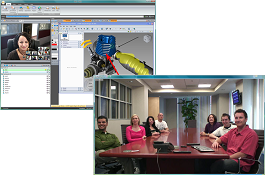 |
Feel free to click the button below for more information or assistance
with your video conferencing application.
You can also schedule a live demo to see Nefsis video conferencing
working right from your own desktop.

|