Overview...
For simplicity, Nefsis will set you up with your own personal meeting room. This room is used whenever you invite
contacts or groups into a web conference. However, you can change this to another room if required.
Inviting someone NOT in your contact list...
Should you wish to invite someone who isn't on your contact list, you can invite them via email, or by asking them to
enter a "conference ID" at www.nefsis.com.
Send an email...
- Open Nefsis using the
 tray icon
tray icon
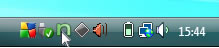
- Select Start tab
- Click Invite by email
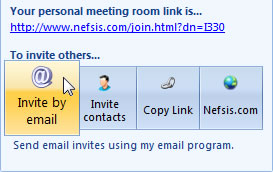
- Enter the person's email address in the "To" field of the email
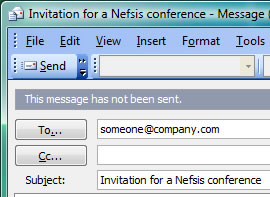
- Click Send
Alternatively: Use www.nefsis.com...
- Ask the person to visit www.nefsis.com
- Type in the conference ID and password (if you've set one) of your personal meeting room
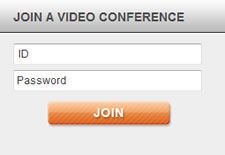
- Click Join and follow the on-screen instructions.